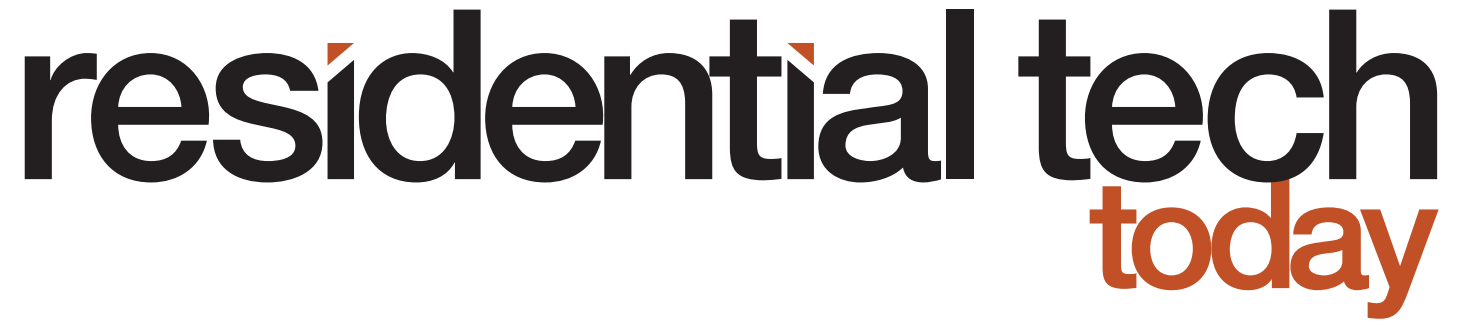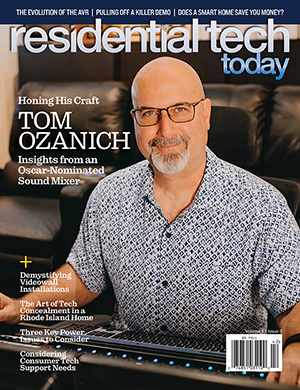Service calls are very expensive, in many cases unnecessary, and in this day and age unwanted by homeowners. Fortunately, planning up front for remote service of the smart home system only requires the addition of a few pieces of inexpensive hardware to the project.
Writer’s Note: Thank you Tony Golden at Mobile Technology in Atlanta, GA, for his assistance with this article.
Integrators hate taking calls from customers that start out with the statement “my smart home system isn’t working,” but the reality is that dealing with those calls is a fact of a tech professional’s life.
Sending a service technician to a customer’s home is very expensive. The integrator has to tie up a skilled service technician for the time commuting to/from the customer’s home, for the time they actually perform work inside the home, and for the time to fill out all the paperwork documenting the trip. All this when, in many cases, the issue isn’t a hardware failure but is just an untraceable glitch that is fixed by simply rebooting one piece of equipment.
There are companies that offer high end remote management and monitoring solutions. For more budget conscious homeowners with more basic smart homes, however, these services can be costly overkill. For the more basic smart home, a middle ground exists that allows an integrator to inexpensively remotely address smart home problems.
Related: What ‘All-Call’ Means for Parasol 24/7 Remote Support
Remote Service Middle Ground: Smart Plugs
The most common solution for a misbehaving smart home is to start rebooting various pieces of equipment. Every integrator has tried to talk a non-technical customer through the process of rebooting a specific piece of equipment over the phone, while the customer became more and more confused and frustrated.
Years ago, a smart home system included a smart home processor, and the rest of the equipment was so tightly integrated with it that rebooting the processor reinitialized much of the remaining equipment. As communications between the primary components of a smart home has moved to Ethernet and Wi-Fi, this is no longer the case.
If the smart home includes Philips Hue bulbs, there is a separate hub to manage communications with the Philips bulbs. If the smart home includes a Roku media streamer, then communications between the smart home processor/hub and the Roku is through IP and the Roku box operates independently of the rest of the smart home platform. And, the list goes on.
Fortunately, the same advances in technology that have caused this increased complexity has also brought us an inexpensive remote service solution: smart plugs. By plugging the power supplies for each piece of gear that makes up the smart home’s infrastructure into smart plugs, they can now all be independently rebooted at any time. There are two easy, and inexpensive, architectures for implementing this remote service technique: IoT smart plugs or a secondary hub, such as one from Hubitat or SmartThings.
In the case of IoT smart plugs, you will want to choose plugs that can be securely controlled using a smart phone app through a cloud service. This allows for each plug to be remotely turned off and back on to reboot the piece of equipment connected to it. It is important that these plugs are totally independent of the home’s smart home processor/hub, so if this device is not operating correctly it doesn’t affect the integrator’s ability to reboot equipment.
When selecting a secondary hub for remote service, such as one from Hubitat or SmartThings, choose Zigbee- or Z-Wave-controlled smart plugs that are connected to this hub to reboot the equipment that runs the smart home. Either of these hubs supports secure remote service, and the use of Zigbee or Z-Wave smart plugs minimizes the number of IoT devices being added to the homeowner’s network. Scenes such as “all off” and “all on” can be implemented to make the task of rebooting multiple devices easier.
Note that none of this will work if the home’s router or modem (cable, DSL, etc.) is down.
Remote Service to Fix Basic Network Problems
When you call an ISP’s tech support line because you’ve lost internet access, the first thing they always ask you to do is to reboot your router and modem. Often that is all that is needed to fix the problem.
Routers are computers and, like any computer, internal programming errors can cause the router to mismanage its internal memory and eventually crash. External issues with IP address management by the internet service provider (ISP) can also cause a router to be unable to access the internet.
There are a host of other potential problems that will be fixed by rebooting a router, but what sort of remote service option exists to accomplish this action?
If you simply tried to plug the router and modem into smart plugs, then you will be in for an unwelcome surprise. Once you turn the outlets off, you’ve disconnected yourself from the home’s network and won’t be able to turn the outlets back on again. In addition, you should reboot the modem first and let it come back online before rebooting the router. This allows the modem to reconnect to the ISP so the router is able to obtain an IP address from the ISP’s DHCP server along with the addresses of the ISP’s preferred DNS servers. This adds to the complexity of the reboot process.
Fortunately, there is an inexpensive ($99) product that handles the situation for you: the 2-Outlet IP Power Switch from 5GStore.
I’ve used an earlier version of the IP Switch for remote service for many years. The 5GStore was kind enough to supply me with the latest version of the product to evaluate for this article.
Performing Remote Service with the 5GStore IP Switch
Basically, you start by plugging your router into one outlet and your modem into the second one. The IP Switch includes an Ethernet port that you connect with the included cable to an open port on your router. Finally, the device has a web interface that allows you to configure its operation.
When used with a router and modem, the IP Switch will ping a selection of different websites. If connectivity to all these websites is lost, the IP Switch will power cycle each outlet. The IP Switch can also ping the router itself, and if it becomes unresponsive the IP Switch can simply power cycle just the outlet the router is plugged into to get it up and running again.
The IP Switch determines that internet connectivity is lost when websites don’t respond to a ping. The timing of how these outlets are power cycled can be configured using the IP Switch’s web interface. This allows the IP Switch to make sure that there is truly an outage before it takes actions and ensures that the modem will power back on before the router. It is important to note that the IP Switch’s web interface is password protected for security.
In addition, the IP Switch’s web interface allows for full control of is outlets. This added convenience allows you to manually power cycle the router and/or the modem without having physical access to them. This is especially useful if the devices are located in the top of a closet, the corner of a basement, or some other location that isn’t easily accessible.
The ability to ping any device on a homeowner’s network allows the IP Switch to be used to monitor the operation of almost any IP device and power cycle the device if it stops responding to network pings.
The latest version of the IP Switch supports remote service with either a web browser or the ezDevice app (available for both iOS and Android smart phones) using the Cloud4UIS remote management system. Complete instructions for configuring remote access are included in the IP Switch’s user manual.
Cloud4UIS and the ezDevice app provide for simple remote management of the IP Switch. While I wouldn’t describe the user interface they provide as inspiring, it does provide the basic functions that a user would want to remotely manage the device.
Be aware that when you set up Clould4UIS, you are going to need the product key that is printed on the label on the underside of the IP Switch. In addition, if for some reason the Cloud4UIS can’t automatically find your IP Switch on your local network, you will also need your IP Switch’s serial number.
My network gear is in the back of a closet and is not easily accessed. This is one reason I personally use the remote service techniques outlined in this article. Getting access to the IP Switch to get this information after the device had been installed was, to put it bluntly, a PITA. If you are going to install an IP Switch, I suggest that you copy down the device’s serial number, product key, and its MAC address before installing the device.
There is one important thing to keep in mind if you install the 5GStore IP Switch to automatically reboot a modem and router: disable UIS (Uninterruptable Internet System) functionality in the IP Switch when you perform a firmware update on the router. The last thing you would want to have happen is for the IP Switch to think that the router needs to be power cycled in the middle of a firmware update. Turning off the router’s power at this time could cause it to become completely inoperable.
Disabling the IP Switch’s UIS functionality is easily accomplished using the device’s web interface. You also just need to remember to turn it back on after completing the firmware update. Otherwise the IP Switch won’t automatically power cycle the modem and router the next time that internet connectivity is lost.
Ideas for Improving the 5GStore IP Switch for Remote Service
The 5GStore IP Switch is a good product but there are a few ways I think it could be improved for remote service.
First, the IP Switch only supports an HTTP connection and not a secure HTTPS connection. In this day and age, https is really a requirement for an IoT device on a residential or commercial network.
Also, firmware updates need to be easier to apply to the 5GStore IP Switch. Most IoT devices will automatically check if a firmware device is available and either automatically download/install it or give the homeowner the option of having the update automatically installed. With the 5GStore IP Switch, you are forced to periodically check the 5GStore web site to see if an update is available, manually download it to your computer, use the IP Switch’s web interface to select the firmware update file from the location you downloaded it to on your computer, and to finally install the update. This is simply not a user-friendly process.
The third area for improvement would be better security. By default, the username and password for the IP Switch is “admin” and the last six digits of the MAC address. This is simply not secure, as anyone scanning the network can find the MAC address of an attached device. The entry of a new password should be forced by the firmware when the device is first installed.
Last, I would like to see a copy of the label that is installed on the bottom of the IP Switch with the device’s serial number, product key, MAC address, etc. included in the box. This label could then be easily attached to a customer’s record book of smart home information and could save a customer from having to go back to where the product was installed to obtain this information.
The addition of an IP Switch to a smart home can save a homeowner from unnecessary service calls because it can automatically solve internet connectivity problems without any human intervention. And, even if assistance is needed, the IP Switch allows a technician to remotely reboot the devices connected to it without having to roll a service van to the customer’s home. If the IP Switch avoids just one service call to the customer’s home, then it has paid for itself.
VPN for When Rebooting Devices Doesn’t Fix the Problem
Unfortunately, not every smart home problem can be fixed by rebooting equipment through a remote service approach, due to the following reasons:
- There might be a problem with the programming/configuration of the smart home processor/hub
- A device might need to have its firmware updated to a apply a fix for a problem that was addressed by the manufacturer
- Someone may have added a device to the network whose IP address conflicts with another device already connected to the network
- One of the pieces of smart home equipment could have failed and needs to either be sent back to the manufacturer for repair or simply needs to be replaced
If something is broken and needs to be either repaired or replaced, then a service technician will certainly need to be sent to the customer’s home. However, there is a great deal of work that could be done if only there was a way for a technician to provide remote service, virtually.
One solution is to make a virtual private network (VPN) connection to the client’s network. This allows the technician to remotely use his/her own computer as if it was directly connected to the homeowner’s network through either Ethernet or Wi-Fi. Many routers support VPN connections, so an advantage of this approach is that no additional hardware may be needed. The downside is that tools for diagnosing problems on the customer’s network may not run properly across a VPN. Also, operations that transfer large amounts of data across the internet to/from the customer’s network may take an extended period of time or make some software tools difficult to use.
Another solution is to install a mini PC or laptop in the equipment rack and use remote desktop software such as TeamViewer or AnyDesk. Remote desktop software allows you to remotely take over the operation of the mini PC or laptop that is in the customer’s home. The software is very fast because it minimizes the data being sent over the internet. Only key presses and mouse movements are sent from the technician’s computer to the mini PC or laptop. And, only screen updates are sent back.
Typically, a full set of the smart home manufacturer’s development tools, diagnostic tools, and the source code for the smart home processor would be installed on the mini PC or laptop. This allows a technician to provide remote service as if they were on site.
The use of a mini PC or laptop also provides better privacy for the homeowner than a VPN solution.
Someone could use the VPN connection to access the homeowner’s network at any time without their knowledge. On the other hand, a mini PC or laptop could be left powered off. Only when a virtual visit by a technician is arranged with the homeowner would the homeowner power on the mini PC or laptop. When the virtual service call is complete, the homeowner is notified, and they would simply turn the mini PC or laptop back off. This assures that no one could access the homeowner’s network without their knowledge and permission.
Sometimes you still need more. Being able to view the indicator lights on different pieces of smart home equipment or validate that video could be sent to a monitor installed in the rack are a big part of diagnosing smart home system problems. To allow these tasks to be done remotely, an inexpensive PTZ webcam can be installed facing the smart home equipment. A technician can use this to zoom in on any piece of equipment in the rack and obtain just as good a look at the equipment as if they were there.
Conclusions
Service calls don’t have to be as expensive as a truck roll. Planning up front for remote service of the smart home system only requires the addition of a few pieces of inexpensive hardware to the project. These will pay for themselves the first time there is a problem with the customer’s smart home system and the problem can be solved without having to send a person to the customer’s home.