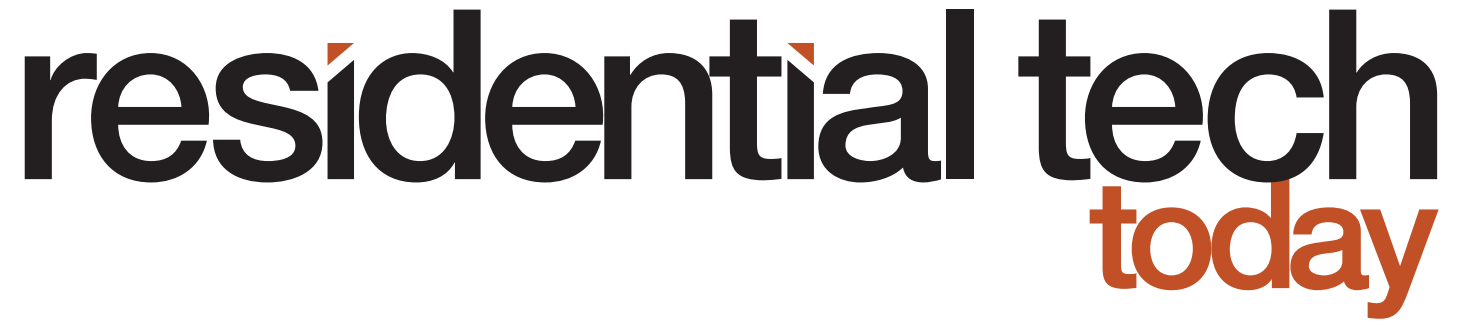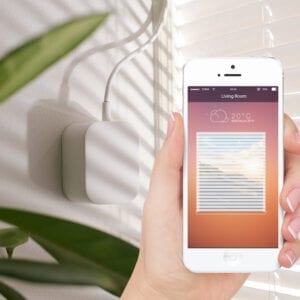There are quite a few solutions on the market for automating your window coverings. I wrote about a number of them in my earlier article “DIY Retrofit Solutions for Automating Window Coverings.” However, what I found when writing that article is that there were very few retrofit options for automating mini blinds, and none that allowed a mini blind to be integrated with a smart home processor/hub. Fortunately, this has changed with Soma Smart Home Tilt 2, Current Products E-Wand, and Sunsa Wand.
Mini blinds are defined in Wikipedia as, “a type of horizontal window blind made of long, narrow slats held together by string. Its slats are less than half the width of a regular venetian blind, and are often made of aluminum, measuring 15 millimeters (0.59 in) or 25 millimeters (0.98 in). The slats are opened and closed by rotating a rod or by directly pulling a string, and they are raised and lowered by pulling other strings.”
Blinds were first invented in 1794, but it wasn’t until the 1980s that mini blinds became popular after the development of technology to inexpensively create thin aluminum slats.
Here are my reviews of three new solutions introduced to automate mini blinds and incorporate them into a smart home.
Automating Mini Blinds with Tilt 2
The company behind Tilt, Wazombi Labs in Estonia, was founded in 2013. They specialized in software development and consulting primarily for hardware startups. Through this work they developed expertise in low-power, embedded systems. Wazombi Labs needed a solution to automate the operation of the shades in their own office. This led to the development of their first product, the Soma Smart Home Smart Shade.
Wazombi Labs has now released, again under the Soma Smart Home brand, the second generation of their solution for opening/closing mini blinds, the Tilt 2.
Hands on with the Tilt 2
Soma Smart Home provided me with one of their Tilt 2 shade controllers to evaluate for this article. First off, I was very impressed with the product’s packaging. Many smart home products I see come in packages that will end up in a landfill. Tilt comes packaged in a simple corrugated cardboard box, which can easily be recycled. In addition, the cardboard is made of 100-percent post-consumer recycled paper.
Installation of the Tilt 2 is very simple. Due to shipping regulations, the Tilt 2 is shipped with only a 15 percent charge for its internal lithium battery. So, the first thing you will need to do is to charge the Tilt 2 using a cell phone charger and the included USB cable.
While the battery is charging, you can get started by downloading the Smart Shades app from either the Apple or Google Play app stores. The easiest way to do this is by scanning the QR code printed on the packaging. You’ll need to make sure that you have Bluetooth enabled on your phone so it can connect to the Tilt 2.
When you first plug in the Soma Smart Home Tilt 2 for charging, it plays a short tune. This signals that it is ready to be paired with your phone. The app very easily connected to the Tilt 2. It then went through a short calibration cycle with the automation cable disconnected from the blinds.
The next step is to open your blinds, remove the wand used to tilt your blinds, slide the automation cable onto the control rod for your blinds and attach the Tilt 2 to the window frame using the included self adhesive pads (no screws are required). If the adapter at the end of the automation cable doesn’t fit the control rod on your blinds, then there are four additional adapters included with the Tilt 2 to accommodate blinds from different manufacturers.
Unfortunately, my wooden slat, IKEA, mini blinds are over 10 years old and its control rod didn’t work with any of the five different adapters provided by Tilt.
I could have contacted Soma Smart Home about the problem. They have a wide range of additional adapters available and can quickly 3D-print one that will fit your blinds. Instead, I decided to have some fun in my shop and got inventive modifying one of the adapters to fit my blinds.
Another environmentally sound move by Soma Smart Home is to include a solar charger with the Tilt 2. The solar charger simply mounts to the window with self-adhesive pads and plugs into the Tilt 2’s motor assembly where the charging cable was connected.
If you don’t want to mount the solar charger on you window, you can simply use the included charging cable with a cell phone charger to periodically charge the Tilt 2’s internal battery. Soma Smart Home estimates that a charge will last approximately one month based on average usage.
Finally, I was able to use the Smart Blinds app to:
- Connect to the Tilt 2 over Bluetooth
- Configure the motor so it knows when spinning the control rod whether the blinds are being closed with the slats facing up, or down.
- Configure the Tilt 2 to understand where the open position is and where the two close limits (upward facing slats and downward facing slats) are
- Control the blinds
The Smart Shade app visually shows you the position of the blinds – whether they are open, closed with the slats facing up, or closed with the slats facing down. If the blinds are closed, tapping on the image will open then blinds. Then the blinds can be moved in either direction by swiping upwards or downwards on the image of the blinds. I personally found the app very easy to use.
The app also supports scheduling – the opening and closing of the blinds through triggers that will move the blind to a specific shade position. A trigger can be initiated based on time, sunrise, sunset, or increases/decreases in the light level. It can also be limited to only operate on given days of the week. Finally, “morning mode” can be enabled that quietly moves the motor at a slower speed when the specified trigger is executed.
Soma Smart Home also provided me with their Connect product. The Connect is a bridge links the Bluetooth controlled Tilt 2 with WiFi/Ethernet and allows the Tilt 2 to be integrated with Amazon Alexa, Apple HomeKit, Google Assistant, Home Assistant, IFTTT, and Samsung SmartThings.
In addition to the above integration platforms Soma Smart Home has developed an easy-to-use API that I was able to utilize to create a Crestron-Tilt integration driver. That driver is free for anyone to use and can be downloaded from my GitHub here. It is important to note that if you use this Crestron-Tilt driver you will need to assign the Connect either a static IP address or provide it with a DHCP reservation in your router, so its IP address doesn’t change over time.
I tested the Tilt 2 with Amazon Alexa using the Connect. It works very well and supports commands for opening shades, closing shades, and setting the shade to a specific position. The instructions on the Soma Smart Home website made the process of linking the shade system with Alexa relatively simple.
One problem I encountered is that due to the size of a Bluetooth packet, the number of characters that can be used when naming a shade in the Smart Shade app is limited. This can become a problem when wanting the voice command to open/close the shade to be as intuitive and easy to remember as possible. Fortunately, there is a work around. The Alexa app allows you to edit the name of any device. So, for example, you can change the name “Master Shade” that you entered in the Smart Shade app to “Master Bedroom Shade” in the Alexa app so it can match how you refer to lights and other smart home devices in that room.
One thing that is important to know is that the communication between the Smart Shade app and the Tilt 2 is only through Bluetooth, even when a Soma Smart Home Connect is part of the system. So, you can only use the Smart Shade App when you are in close proximity of the shade that the Tilt 2 is connected to. If you want to control the shades remotely, you’ll need to use the Alexa app or leverage one of the other supported integration platforms.
The Soma Smart Home Tilt 2 worked well. However, I do have a few suggestions.
Suggestions for Improvements to Soma Smart Home Tilt 2
- There isn’t a way to manually control your shades with the Tilt 2 installed. They can only be controlled using the Smart Shade app, using voice commands, or through one of the other integration platforms. For convenience it would be nice to have open and close buttons on the Tilt 2. Then when you just want to just take a quick look outside you can walk up to the window and simply press a button. Otherwise, you have to go looking for your smart phone or yelling a command to the closest smart speaker.
- One platform that is missing from the above list of integration platforms is Hubitat. There is some information on the Hubitat Community Site on how you can integrate Soma Smart Home’s products with the Hubitat Elevation Hub, but a full driver would be a welcome addition.
- Currently Alexa voice commands only include the ability to close the shades with the slats facing downward. Personally, I find that closing mini blinds with the slats facing upward does a better job of blocking light. Adding a default shade close direction to the settings for a shade would allow a basic voice command of “Alexa, close the great room shade” to close it the way a homeowner prefers. This limitation is also true for the API, so none of the other integration platforms can support the ability to close with the slats facing upwards or downwards. Wazombi Labs is aware of this issue and is working to add this ability to their API.
- Soma Smart Home needs to add the ability for the Connect to either automatically load firmware updates or provide users with the ability to update the firmware with a simple press of a button in the Smart Shade app. The current procedure is to too complex for non-technical homeowners. I have been told that this is high on their list of needed enhancements.
Automating Mini Blinds with E-Wand
Current Products is located in Pensacola, FL, and was founded in 2015 by Willis Mullet. Willis Mullet holds more than 350 patents on garage doors, hurricane protection, and smart home window coverings. The company manufactures several smart home products, including a patio umbrella with a helical drive shaft (soon to be motorized), a silent motorized drapery track, and the E-Wand.
The E-Wand is a battery powered solution for automating the operation of mini blinds, Venetian blinds, and vertical blinds. It operates by simply replacing the blind’s existing control wand. E-Wand is controlled by a small handheld remote control and powered by six AA batteries. The batteries are estimated to last one year.
The original E-Wand has been in production for four years and is controlled several ways:
- Handheld, or wall mounted, multi-channel, remote control operating at 433MHz
- Using an internal light sensor, the E-Wand can be configured to open during the day for daylight harvesting and to close at night to protect privacy
- Using an internal temperature sensor, the E-Wand can be configured to monitor the temperature at the window. When the E-Wand senses that the temperature is too warm, it will close the blind to minimize the amount of solar gain that the home’s air conditioning system has to overcome. If the air is cold it will open the blind to allow the sun to help heat the home.
- Manually controlled by simply giving the E-Wand a slight twist in the direction you want the internal motor to operate.
Multiple E-Wands can be grouped so a single command will be performed on all the blinds in the group.
The above adds significant intelligence to the operation of E-Wands in a home. However, the use of a 433MHz RF signal for control means that it can’t be integrated with other smart home platforms. And, because the E-Wand uses hybrid scrolling codes it can’t even be integrated with smart home platforms using a Bond Bridge.
Current Products recognized this issue and has been developing a Zigbee version of the E-Wand that can be integrated with popular smart home hubs including Samsung SmartThings, the Hubitat Elevation Hub, fourth-generation Alexa smart speakers that include a smart home hub, the Alexa Plus smart speaker with built-in smart home hub, and others.
Hands on with E-Wand
Current Products provided me with two early beta versions of their Zigbee E-Wand. There are always minor challenges working with pre-production hardware, but the issues I encountered were minor, and I expect they will be fully addressed when the product goes on sale.
The Zigbee E-Wands arrived in corrugated cardboard boxes that can easily be recycled. Inside the box is the Zigbee E-Wand, the mounting bracket that secures the E-Wand to the header of your blinds, six AA batteries, a special mount if you are using the E-Wand with vertical blinds, some miscellaneous small parts used to adapt the E-Wand to different manufacturer’s blinds, and an instruction booklet that provides detailed information on installing the E-Wand and its operation.
A full instruction booklet is a welcome addition that I rarely see with products today. Too many products force users to download instructions from the manufacturer’s website and you then have to attempt to balance a smart tablet in one hand while installing the product.
Unfortunately, all of the items I just listed are held in place inside the box with a piece of thin, thermo molded plastic that isn’t stamped with a recycling symbol. I believe that all manufacturers should do everything they can to make sure that all their packing can be recycled.
The Zigbee E-Wand takes only takes a few minutes to install. First you have to remove the existing wand that controls the tilt of your blinds. Next you have to install the horizontal blind mount on the header of your blinds using the included self-adhesive strip. Depending on your blinds, you may have to slightly modify the blind mount by simply trimming it with some stout scissors so it fits properly. Next you simply hook the E-Wand onto the blinds where the original control wand attached. Finally, you snap the E-Wand into the horizontal blind mount.
With the physical installation complete, the next step is to program the Zigbee E-Wand, so it understands how far to turn the blind control mechanism to fully open and close your blinds. The instruction book walks you through this process in detail.
- Start with the blinds in the fully open position
- Press and hold the programming button (a small button on the side of the E-Wand) until you hear a double beep
- Twist the E-Wand to move the blinds to the fully closed position with the slats facing down
- Press and hold the programming button until you hear a single beep
- Twist the E-Wand to move the blinds to fully open position
- Press and hold the programming button until you hear a double beep
- Twist the E-Wand to move the blinds to the fully closed position with the slats facing upwards
- Press and hold the programming button until you hear a triple beep
- Twist the E-Wand to move the blinds back to the fully open position
- Press and hold the programming button until the blinds jog partially closed and back to full open
That completes the programming. It takes no more than a few minutes to complete.
Current Products can optionally provide a Zigbee bridge that works with their smart phone app to control your blinds. Their free MyCurtains app is both easy to use and very full featured.
The app can be downloaded from either the Apple App Store or Google Play Store depending on your device. Running the app for the first time you will be asked to create an account, provide a name for your bridge, scan the QR code on the bridge to associate it with your account, and connect the bridge to your Wi-Fi network. The app will then walk you through a quick tutorial showing the various screens of the app and the functions they perform.
The Devices page lists all your window coverings. Selecting one by pressing on it allows you to then control your blind by sliding a control from full closed (with slats facing down), to open, and finally to full closed with the slats facing upwards. Devices can also be marked as a Favorite so they show up on your dashboard.
The Groups page allows you to create groups of blinds that will operate together. So, for example, a group can be scheduled to open at sunrise and close at sunset. Groups can also be marked as Favorites so they appear on your Dashboard.
The Scenes page is where you create an action and assign it to devices or groups. For example, you can create an entertainment scene that opens all your blinds for a party. A TV watching scene could close all the blinds in your TV room. Scenes can also be marked as Favorites so they appear on your dashboard.
The Schedules page allows you to create actions based on specific days of the week, sunrise, sunset, or a specific time. This action can then trigger devices, groups, or scenes.
The Dashboard page gives you quick access to your favorite devices, groups, scenes, and scheduled actions.
It should be noted that the MyCurtains app was originally written to control Current Products Silent Trac motorized drapery track. The devices page of the app allows you full control of your blinds from slats closed facing down position (-100 percent), to full open (0 percent), and finally to slats closed up position (100 percent). However, the other sections of the app (Groups, Scenes, and Schedules) only provide control from 0 percent to 100 percent; as would be appropriate for a motorized drapery track. I expect this will be addressed before the Zigbee E-Wand is officially released.
Using E-Wand with a Third-Party Hub
The MyCurtains app with the Current Products Bridge will provide many users with all the options they want for controlling their blinds. However, integrating your blind with a third-party hub and other smart home devices can provide additional functionality. For example, for added home security you can close your blinds whenever your smart home detects that you have left home. This can be accomplished using your smart phone as a presence sensor (using a geofence around your home) or simply through an integrated alarm system being armed in away mode.
My personal favorite is to track the angle and elevation of the sun, compare this with the angle of the window, and only open your blinds when the sun isn’t directly shining in a window. This allows you to perform daylight harvesting and reduce your reliance on electric lights during the day, reduce the load on your air conditioning in the summer from solar gain, and minimize glare from the sun inside your home.
To test this, I linked one of the Zigbee E-Wands with a Hubitat Elevation hub.
Linking the Zigbee E-Wand with the Hubitat’s Zigbee network was very simple. I placed the Hubitat’s Zigbee network into join mode and pressed the programming button on the Zigbee E-Wand three times. The E-Wand was very quickly acquired by the Hubitat hub.
Unfortunately, I was not initially able to control my beta Zigbee E-Wand from the Hubitat. What I found was that the Hubitat was unable to properly identify the Zigbee E-Wand. After I manually configured the Zigbee E-Wand as a Zigbee compatible dimmer I could use the dim setting to control my blind from full open (0 percent dim) to full closed slat facing down (100 percent dim). Not having full control from full closed slats facing down to full closed slats facing up is a limitation of how Zigbee currently treats blinds. It only provides control from 0 percent to 100 percent (like a curtain would be controlled) instead of -100 percent to 100 percent, as is required by a blind.
If you, as I do, prefer to have your blinds closed with the slats facing up, you can configure the Zigbee E-Wand to adjust for this by holding down the E-Wand’s programming button until you hear four beeps. This toggles the E-Wand’s preferred close position.
With the device type properly set and the preferred close position programmed to close the blinds with the slats facing upward, the E-Wand worked perfectly with my Hubitat Elevation Hub. Current Products plans to work with Hubitat to resolve the problem of a user having to manually configure the E-Wand as a Zigbee compatible dimmer.
Areas for Improving the E-Wand
Overall the E-Wand is a well-designed product. It shows that the Zigbee version of the E-Wand is simply a next generation of a product that has been on the market for four years. Current Products is planning for a spring 2021 release of the Zigbee version of E-Wand, but that is subject to how beta testing progresses as they are committed to delivering a high quality product.
Given this, I do have a few suggestions:
- You can manually control the E-Wand by twisting it. Depending on whether you twist it clockwise or counterclockwise engages the motor to spin the blind’s control rod in the desired direction. If you want to fully close or fully open the blind, you have to continue to twist the E-Wand until the blind reaches the desired position. It would be nice if there was an easy way, such as giving the E-Wand two quick twists in one direction, to tell it to fully open, or close, the blind.
- For environmental reasons, I believe there should be an option for powering the E-Wand with a small solar panel that is mounted in the window. While the batteries have a life expectancy of a full year, each E-Wand requires six AA batteries. If, for example, your home has eight windows with blinds where you would like to install E-Wands that means you are going to throw out almost fifty batteries each year. Solar panels would eliminate this waste.
- As mentioned earlier I believe that all the packaging used for shipping the E-Wand should be recyclable. It would be a further improvement if the thermo molded plastic was completely replaced with a recycled paper-based product.
Automating Mini Blinds with Sunsa Wand
Sunsa’s first product is the Sunsa Wand, which is being crowd funded on Indiegogo. The Sunsa Wand uses the same basic design as the E-Wand. It simply replaces the existing wand that is twisted to open/close blinds.
The Sunsa Wand is designed to be very simple to install. First, the existing control rod is removed. Next, a small clip is attached to the blind’s headrail using a self-adhesive pad. Finally, the Sunsa Wand is attached to the blind where the old control rod was removed and snapped onto the clip that was attached to the blind’s headrail.
A significant design difference between the Zigbee E-Wand and the Sunsa Wand is that the Sunsa Wand communicates over Wi-Fi and, therefore, doesn’t need to be integrated with a smart home hub. Having the device communicate over Wi-Fi will definitely be a plus for people who haven’t already invested in a smart home hub. However, as I’ve discussed in an earlier article Goodbye Smart Hubs, Hello Hackers (And Integrator Liability), it is one more IoT device on a homeowner’s network that a hacker could attack and exploit.
The Sunsa Wand is powered by four AA batteries. The batteries are expected to last one year under normal usage. Sunsa is planning on offering additional options for powering the Sunsa Wand. The first option leverages a solar charger that is mounted on the window. The second option is to simply use a plug-in adapter. Like the Soma Smart Home Tilt 2, a solar panel is a welcome option for the environmentally conscious.
Sunsa is planning on a full featured app for controlling the Sunsa Wand for both iOS and Android devices. The app will allow a homeowner to:
- Create blind groups that can be controlled together with a single command
- Schedule blinds, or blind groups, to open / close at specific times
- Integration with Amazon Alexa and Google Assistant (future integrations are planned for Apple HomeKit, Samsung SmartThings, IFTTT, and the availability of an open API)
- Leverage the Sunsa Wand’s built-in temperature and light sensors
Sunsa has a working prototype of the Sunsa Wand and expects to be shipping units to backers in February 2021. Unfortunately, the Sunsa Wand wasn’t far enough along in the development cycle for me to try one out for this article. Hopefully, that will change in the near future and I’ll be able to provide people with additional information.
Smart Mini Blind Product Aesthetics
I’m a firm believer that smart home technology should blend into the aesthetics of a home, no matter what its style. Whether you have a Victorian home, mid century modern, a craftsman, or any other style, smart home technology should blend in with the style of the home, not take over it.
Each of these products is aesthetically pleasing to meet the needs of people who are focused on the décor of their homes, though they are all only available in white. If your blinds are not white, then these products may stand out more than you would like. Normally I would have suggested that each manufacturer carry their products in different colors to better blend them with different colored blinds. However, blinds come in so many different colors that it would be impossible for a manufacturer to match every one.
Fortunately, in the case of the E-Wand and the Sunsa Wand this can easily be solved.
While Current Products recommends against doing this, I was able to easily use some spray paint to change the color of the E-Wands that were sent to me. I believe that it will also be easy to change the color of a Sunsa Wand. Because the Tilt 2 uses a flexible shaft to drive the control rod of the blinds it would be challenging to paint it.
Painting the E-Wand was very easy. I used a Q-Tip to place a small dab of Vaseline on the E-Wand’s light sensor so the spray paint wouldn’t adhere to it. Then I hung the E-Wand from a string and used a spray primer that would adhere to plastic to prime both the E-Wand and the horizontal mounting bracket. Finally, I sprayed both with multiple thin coats of colored spray paint to match my blinds. The process needed to paint the Sunsa Wand should also be very simple, though I can’t attest to it since a pre-production version of the product wasn’t available for me to evaluate.
Current Products doesn’t recommend painting the E-Wand because they are worried about paint making the programming button stick and/or the paint making its way into the internal components of the E-Wand. I was able to avoid this issue by making sure I applied multiple, thin coats of spray paint instead of just one, or two, heavy coats. Apply multiple thin coats of spray paint is how paint manufacturers recommend paint spraying be carried out. However, many people don’t read the directions on the can and just spray the paint on until the object is covered. More care is needed if you choose to try painting the E-Wand or Sunsa Wand.
If you invest a few minutes with spray paint a casual observer might not even be aware that your blinds were automated if you install the E-Wand or Sunsa Wand.
Conclusions About Automating Mini Blinds
It is amazing how fast smart home technology is changing. Just one year ago, when I wrote my previous article, DIY Retrofit Solutions for Automating Window Coverings, there wasn’t a single retrofit solution for automating the operation of existing mini blinds that could integrate with a smart home processor/hub. Now there are three.
Each of these products has been designed to install in a matter of minutes and easily integrated into a smart home ecosystem. They all can be used to better manage the energy used for heating, cooling and lighting a home. They can also be used to improve the security of a home.